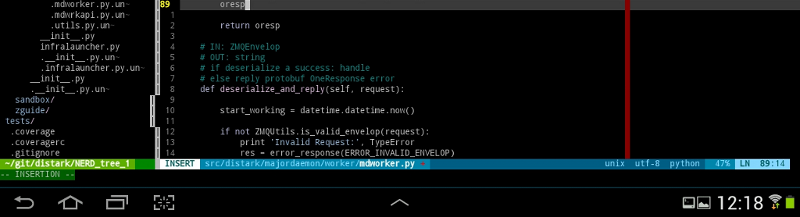** edit 2014-04-12 ** added a ssh client binary and change the remount /system partition instructions
Context
As I was suffering from backpain for months, I needed to work on personnal projects without leaving my bed. Laptop was not an option and I already owned a Samsung Galaxy Tab which turned into a great developement plateform.
I struggled with a few points so I share these online ;)
What stands for an IDE
While working on a mobile device you can’t afford to use a IDE such as Eclipse which as far too many buttons to be usable. I don’t think it can be possible to port such tools effectivelly on handheld device. In the state of the art android way of doing it, It involves installing next to your android on your device and communicating from your android OS to your desktop linux programs via VNC.
Too slow, too complicated: not efficient.
So I have to wonder, how did I do before programming in Eclipse ? Well, I used Emacs.
So let’s go for text only IDE ! While searching the web I stumble uppon the “Unix as an IDE” idea. Being a great fan of Linux, I had already a lot of the keytools in my skills.
Only, I forgot the “text editor part”… My emacs skills are gone a long while ago and I found vim to be already ported to android and easier to use in a shell.
Let’s make our IDE
Prerequisites
You need to be root,
If you’re not, it’s time for a ROM change. Go get yourself a cyanogenmod the howto install, once you choose the ROM, is stright-forward (just don’t forget to also download the gapps binaries) By the way cyanogen comes with preinstall ssh client and Android Terminal Emulator. It will saves you time.
Or you can read this excellent guide (for Galaxy Tab 10.1 p7510 owners only)
Yes, you need a bluetooth keyboard
I tried without it, you’re twice as slow and even with a good software keyboard you will suffer RSI So get buy yourself a bluetooth keyboard and you will certainly need to tweak its mappings. I write a complete tutorial on [android keyboard mapping] for you.
Tools
Life changing
- Hacker’s Keyboard a soft keyboard with all the keys we, developpers, needs
- Android Terminal Emulator The only free terminal emulator I found on android supporting multiple tabs AND 256 colos
- BusyBox My favorites unix tools back on android (grep, make, sed, awk,…)
- SSHDroid Allow you to connect to your android device from your computer
I strongly suggest you to install these 4, we will need them all to setup our ssh client connection.
Interesting
- BotBrew An more complete alternative to busy box (comes with languages such as python or ruby) in fact the latest version allows to install a minimal debian and grant access to apt-get for extanding it. Sadly, I didn’t manage to get it work (I didn’t try really hard)
- Vim for android Vim for android
- Terminal IDE A complete java command line java dev environnement (don’t know if it’s customizable)
- AIDE The most convincting java IDE on android, it doesn’t convict me a lot.
Disappoinement
It turns out that there is no /home on android, so you can’t store your configuration files effectively without having to pass them in CLI parameters.
Good news is that Android Terminal Emulator allow you to specify a
/home folder. Bad news is that home folder is not taken into account by some binaries (ex: ssh).
I finally gave up on developping directly on android and prefer to ssh on a remote server (my desktop computer or a remote server).
If I hadn’t one under hand I think that I had finally installed a linux in a chroot on top on my android and accessed it with ssh/Android Terminal Emulator. Or maybe I had tried harder to make BotBrew work.
Anyway…
SSH is the answer (at least for me)
But wait…
SSH client is not provided by android nor by busybox. How do I ssh to my server ?
There are many techniques including:
- Using a cynaogenmmod rom which comes with a pre-install ssh client
- using connect bot and be stuck with one only terminal in 8-colors
- paying for some app that add a, btw, free ssh client to your android
- hijacking another app ssh client for free
I will detail the last option here.
- Install SSHDroid and start it
- remount your
/systeminrwmode:
| su
cat /proc/mounts
# search for the system line (or grep 'system' /proc/mounts)
mount -o rw,remount -t ext4 /dev/block/platform/sdhci-tegra.3/by-num/p4 /system
|
- find an ssh client
| su
find / --name "ssh"
|
or you can download it here
- link this executable path in your
/system/bin
| ln -s /path/you/find/with/the/find/cli/ssh /system/bin/ssh
|
| # in my case:
ln -s /data/data/berserker.android.apps.sshdroid/dropbear/ssh /system/bin/ssh
|
- check the right on you ssh link, normal users should be able to use it.
I had to grant other user to access directories all the way down to
/data/data/berserker.android.apps.sshdroid/dropbear/sshby adding 5 rights to them or o+rx. (If you are not familiar with Unix permission management go and learn the chmod command line.) - A one point, you will need to generate ssh keys if you wan’t a passwordless ssh connection to your server from your android device:
| cd /data/data/berserker.android.apps.sshdroid/dropbear/
./dropbearkey -t rsa -f mykey > mykey.pub
|
- Your private key is
mykey: put it in your home directory. - Your public is
mykey.pub: put it in your server~/.ssh/authorized_keysfile. - By the way, add your server ip in
/etc/host
Because there is no /home there is no .ssh directory where to store your keys.
As you don’t wan’t to pass it to the ssh command each time, consider create a shell script in
your /system/bin or, as I do, add the following command to be executed when you launch Android Terminal Emulator
| ssh user@server -i /sdcard/home/id_rsa_db
|
Done !
Conlusion
Combing a great terminal manager like Android Terminal Emulator with BusyBox and binaries from SSHDroid allows to access a remote server in a very convenient way.
Working on the server gives the power of a real linux developpement environnement and allows to work in a Unix as an IDE way from the tablet.
The last thing that makes it possible to work on a tablet is the bluetooth keyboard without it productivity drops nastily !
I hope this will help you, drop me a comment if you find it usefull.